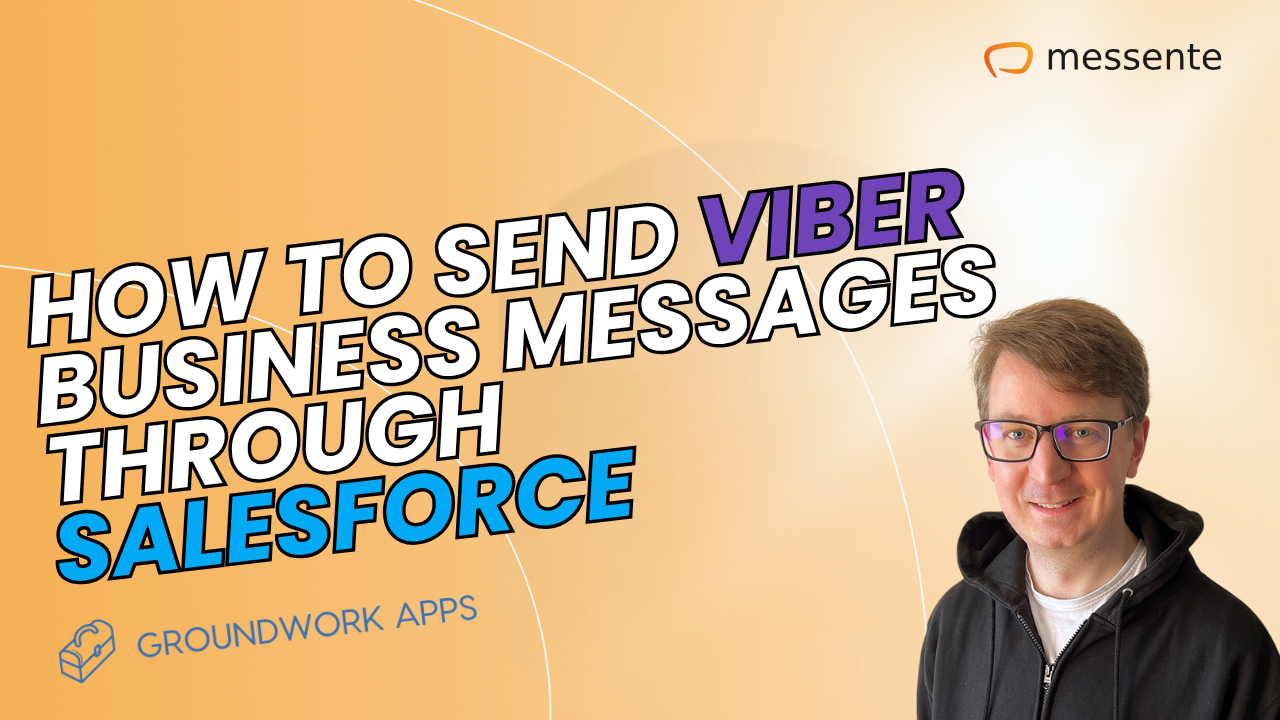SMS messaging sounds pretty straightforward - you write a text and send it to a phone number. But what happens under the hood is not that simple.
When you write a text message, one of the first things you notice is the 160 character limit. But as soon as you type in a certain character, “š” for example, the limit is reduced to 70 characters.
Now, if you plan to send a text that is within that 70 character limit, you are good to go. But if you planned to write a longer text, you find yourself having a problem - you need to replace the characters that lower the character limit or use up too many characters.
This tutorial will show you exactly how to use Messente’s Auto-Replace tool to solve that problem.
GSM 7-bit alphabet and 8-bit data encoding
Before we talk about using the tool, let’s make sure you understand why this problem comes up. To do that, I’ll first have to explain what are the alphabets used by SMS.
The default character set used by SMS is
the GSM 7-bit alphabet and it contains these characters:
@£$¥èéùìòÇ'Øø'ÅåΔ_ΦΓΛΩΠΨΣΘΞ'ÆæßÉ !"#¤%&'()*=,-./01234
56789:;<=>?¡ABCDEFGHIJKLMNOPQRSTUVWXYZÄÖÑÜ'¿abcdefghi
jklmnopqrstuvwxyzäöñüà
And there is also the extended table for it: |^€{}[]~
The characters in the extended table take up two regular characters.
So, as long as you use these characters, your character limit will be 160.
When your message contains even one character that is not included in the GSM 7-bit alphabet, the message will be sent in the 8-bit data encoding. This includes nearly all messages in non-English and non-Western-European languages.
Thus, the number of messages you are trying to send goes up significantly, making it more expensive.
You can read more about how the SMS length is calculated here
What is the Auto-Replace Tool?
To solve this problem, we have developed a tool called Auto-Replace Tool, which replaces the Unicode (8-bit data encoding) characters used by non-English characters with GSM charset characters.
This means you can send messages in non-English languages without increasing the costs.
Auto-Replace allows you to automatically replace certain characters and words with an alternative of your choice. It has three modes:
OFF – no replacements are made
ON – custom replacements table is applied that can be configured in the Developers – Auto Replace settings page
FULL – all characters that are not present in the GSM alphabet are replaced automatically
Auto-Replacing words is commonly used by clients in markets where operators have blacklisted words, e.g. Turkey, Mexico, Russia.
Unfortunately, this tool is not available for Cyrillic, Arabic or Asian languages.
How to use the Auto-Replace Tool?
1. Log in to your Messente account
2. Go to Developers and click on Auto Replace tab
3. Choose your language in predefined replacements
4. Add it to Automatic Replacements and add custom
characters if needed
And you’re good to go!
Conclusion
So, this is the Auto-Replace tool. Hopefully, it’ll make your life easier and cut down on messaging costs.
Also, if you have any questions or need help with this tool, feel free to contact our support.