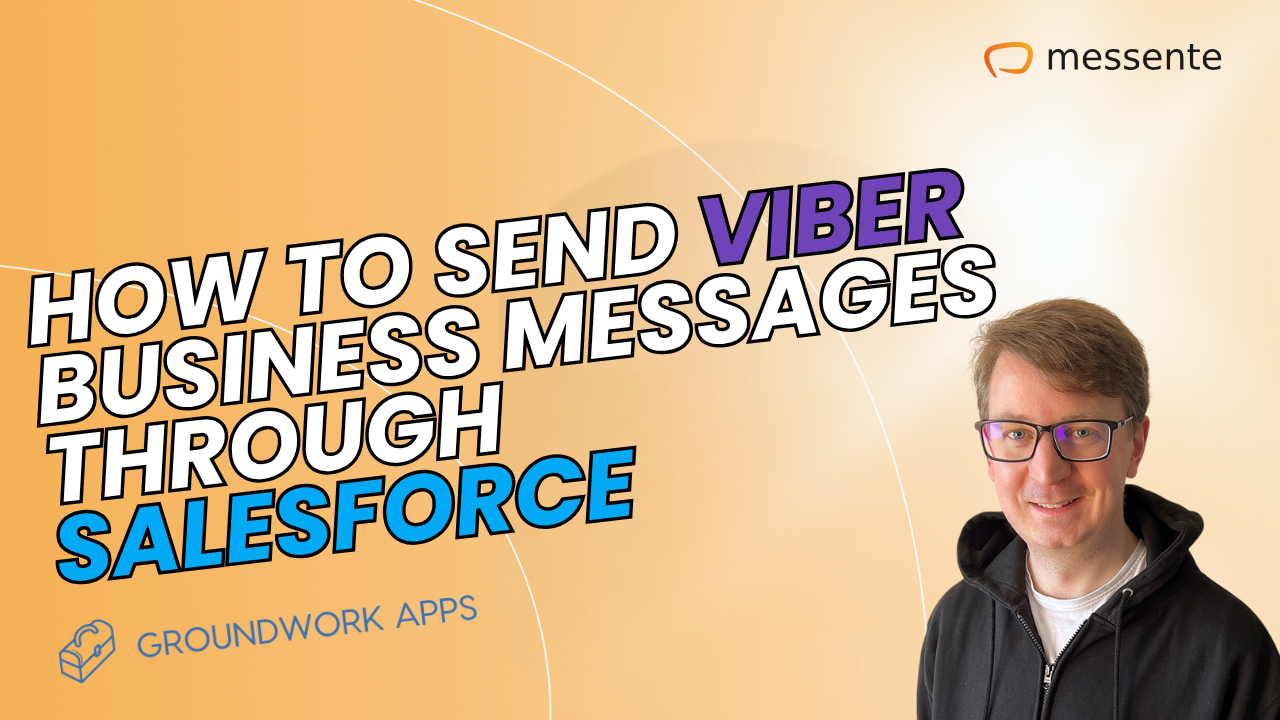SMS messaging is a communication channel that neither individuals nor businesses can do without. Why? All mobile phone users will likely be familiar with text messages as SMS is built-in (no third-party app needed). Texting is also very reliable and fast, as messages are delivered over mobile phone networks - they only rely on a phone signal, not WiFi. And, texts are effective - nearly all are opened and read.
Sometimes, you might want to forward a text message to other people. For example, to share a funny joke or the details of a social gathering with friends. Or, in a business context, a customer service agent might need to forward a customer message to the technical team for resolution. If you're wondering, "How do I forward a text message to another person?" this article will help. Read on to learn how to forward a text on Android and iOS mobile phones.
Forwarding a text message on Android
If you're an Android user, there are several SMS apps to choose from, depending on your phone's built-in messaging functionality and the compatibility of third-party apps. Each messaging app may differ slightly in how to forward a text. To keep things simple, we explain text message forwarding on the two main apps that Android users prefer: Google Messages and Samsung Messages.
Using the Google Messages app
First, open the Google Messages app on your Android mobile and locate the message you want to forward. Then, follow these steps:
Tap and hold the message.
You'll see that the message becomes highlighted when you select it. (Note: don't select more than one message because Google Messages doesn't support multiple message forwarding. If you do select multiple texts, you'll only be able to delete them in bulk, not forward them.)
Once the message is selected, tap the three dots in the top right corner of the screen.
In the popup menu, tap 'Forward'.
5. Your list of contacts will then appear. Select the name of the person you want to forward the text to.
6. If you don't see your contact in the list, tap 'New message' in the bottom right corner. A 'New conversation' window will open where you can add the number of your recipient.
7. Once that's done, you can change the text body copy if needed.
8. Finally, tap the arrow to the right of the text box to send your message.
Using the Samsung Messages app
Open the app on your phone and find the message you want to forward. Then:
Tap and hold the text message and tap on 'Forward' in the popup menu.
Tap on 'New message'.
Now, you can choose which contact you want to forward the text to or type in the recipient's number if they're not in your contact list.
Edit the message body if you need to.
Tap on the arrow icon via the bottom right of the screen to send the text.
Here's a video example, should you need it.
How do I forward text messages from my iPhone?
There's only one app you can use to forward a text from your iPhone: the native 'Messages' app, which runs on the iMessage protocol. Open the Messages app and locate the text conversation you want to forward. Then, follow these steps:
Press and hold the text message until a popup menu appears. (Note: it's possible to forward multiple messages if you wish.)
Tap 'More'.
3. Now tap the ‘forward’ arrow at the bottom right of the screen.
4. This action will open up a new message thread where you can make changes to the content before sending it.
5. In the 'To:' field, type the name or number of the person you want to forward the texts to.
6. Tap the arrow to forward your text.
Stuck? Try the classic 'copy and paste'
It's unlikely you'll experience problems if you follow the steps we've outlined above. However, some texting apps don't allow you to edit and customise the messages you're forwarding. For instance, you might want to change the name of the person the text is addressed to so that it looks like an original message. Or reuse a Happy Holidays message from last year by changing the year from 2022 to 2023.
In these cases, good old copy and paste is handy (and can be quicker than the methods mentioned above). Here's how to copy and paste a text message to forward it:
Open the message thread where the text is located.
Tap and hold the text message to select it.
Depending on which phone you use, you should find the 'Copy' option in either a popup menu next to the message or in a menu at the top of your screen labelled 'Copy' or showing a copy symbol.
Tap on the copy icon – the word 'Copied' should appear on the screen.
Next, go to the contact you want to send the text to – either go back to the Messages inbox to open a conversation or compose a new text message and type in the number of your recipient.
Tap and hold the text message box where you normally type out your message.
A popup menu should appear displaying the word 'Paste'. Tap that to paste the content into the text message box.
Make edits if you want to.
Then, hit send!
Limitations of default messaging apps for text message forwarding
Forwarding a text message isn't always straightforward when the sender and recipient are using different device operating systems, e.g. Android and iOS. At the time of writing this article, Apple doesn't support RCS messaging, so any texts forwarded to Android users fall back on SMS, which doesn't offer a real-time typing indicator or allow for high-quality media attachments. However, Apple does intend to add RCS support in 2024.
Onto other limitations... Android and iOS native texting apps aren’t built for personalisation and automation. Forwarding texts isn't very intuitive or cost-effective if you need to pass along a text message to a large group of people. And older phones or versions of SMS may not support the basics like forwarding multiple texts simultaneously, forwarding to groups or message editing.
A solution for businesses: use a bulk SMS app
If you need to send or forward text messages in bulk, whether for SMS marketing campaigns or internal communication, a service like Messente can help.
Jaanus Rõõmus, Messente’s Head of Technology & Engineering, says: “As a global business messaging provider with secure systems, Messente enables you to manage and segment lists of subscribers, personalise messages and send or schedule them in bulk to hundreds or even thousands of recipients. The platform offersCRM integration and connects with hundreds of third-party applications for improved contact management and highly targeted campaigns.”
Text message forwarding for individuals and businesses
Forwarding a single text message can be done from Android and iOS phones via their default messaging apps, following the abovementioned methods. It may not be possible to edit the forwarded message or forward multiple messages at the same time if you're using a basic cell phone.
If you want to automatically forward texts or send a single message to large volumes of recipients – a common requirement for businesses – use a purpose-built messaging platform, such as Messente. Our software gives you access to bulk SMS, message personalisation, contact management, and more.
Discover Messente's mass texting service today.