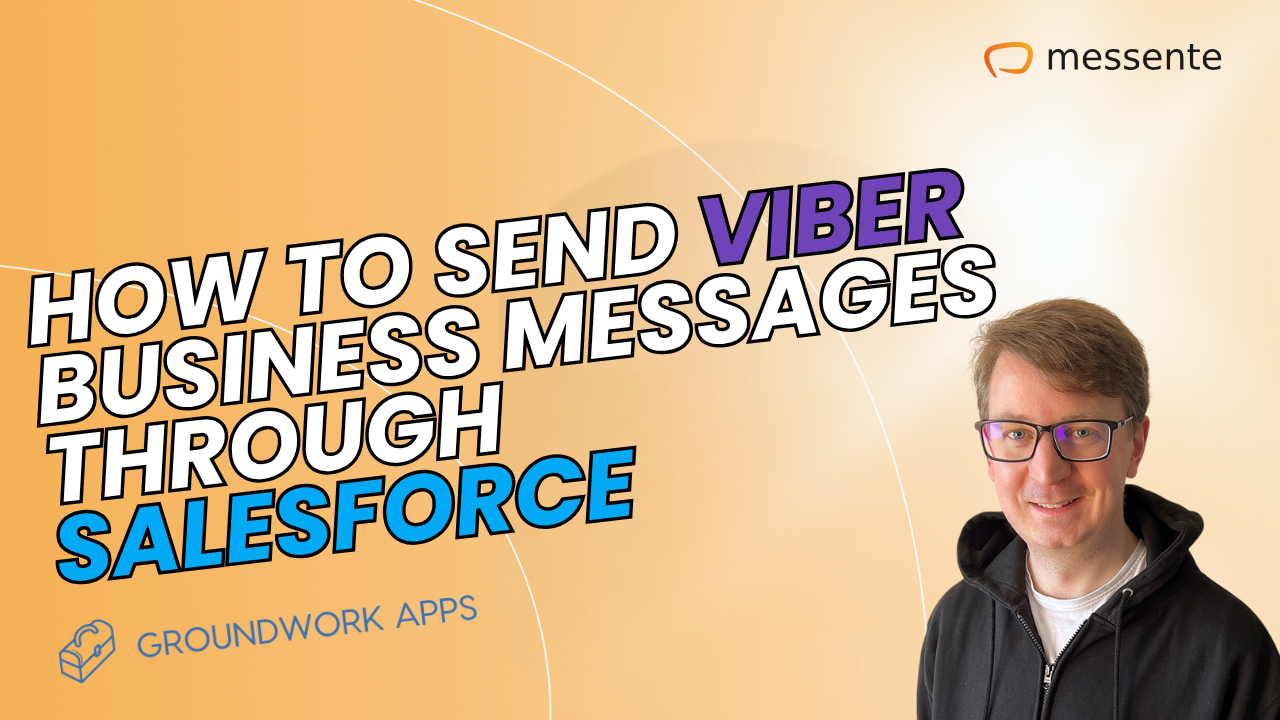When you create a Messente account, one of the first things you need to do is apply for a Sender Name.
A Sender Name is the displayed value of who sent the message on your handset. For example, the Sender Name of your friend is their phone number. It can also be a shortcode, such as 12302. Or contain a limited number of characters, e.g. CoffeeShop.
This article will show you how to request a Sender Name when creating a Messente account.
Mobile Number
The quickest way to get a Sender Name for your account is to use your personal phone number. This means that the people who you send messages to see your phone number as the sender and can reply directly to your phone.
The process for applying for one is as follows:
1) Log in to Messente’s Dashboard
2) Navigate your way to Messaging
3) Click on Sender Names and choose “My mobile number” from the options
4) Then enter your phone number
5) Verify it with the code that is sent to your number via SMS
Done! Now you can start messaging with your personal phone number.
Custom name or number
The alternative to using your personal phone number is requesting a custom name (brand, company, etc.) or a custom number.
A key thing to keep in mind is that this option requires verification by our support team. This is to ensure that scammers could not use our service for their illegal activities. Also, some countries have regulations regarding Sender Names, so this process allows us to make sure that everything is according to regulations or find a solution together with our partners and your company.
Here’s how to request a custom Sender Name:
1) Log in to Messente’s Dashboard
2) Navigate your way to Messaging
3) Click on Sender Names and choose “Custom name or number” from the options
4) Enter your sender name and type
5) Update your company details - this is needed for the verification process
6) Finalise the process and wait for the confirmation or an email from our support
After 24-48 hours, the verification process will be done and you can start sending messages using a custom name or number. Meanwhile, you can test our services by using your personal phone number after verifying it as described before.
If you need help with anything described in this article, feel free to contact our support team.