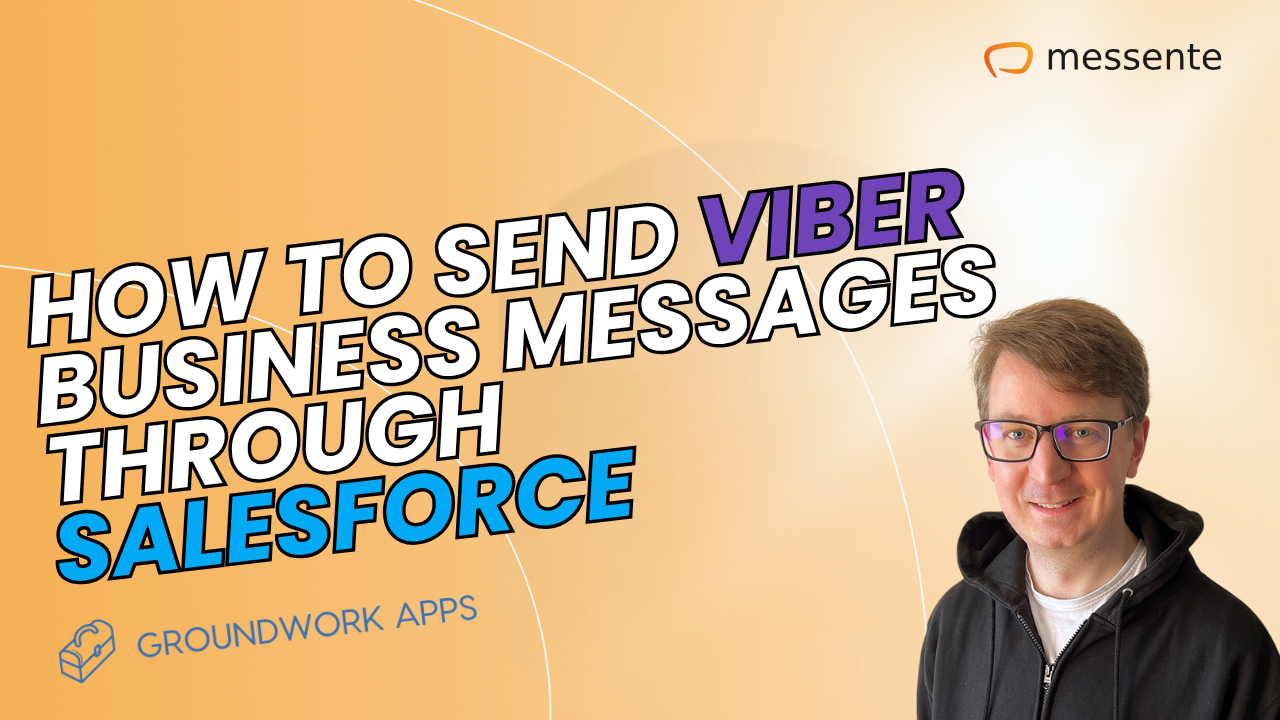Recently, Android device users have reported an issue where they see ‘Sent as SMS via Server’ as a delivery status (e.g. instead of ‘Sent’ or ‘Failed’) next to the texts they’ve sent in their messaging app.
This article explores exactly what the status ‘Sent as SMS via Server’ means, why it happens, whether or not it’s a problem, and how it can be addressed.
What is an SMS server?
When the average mobile phone user sends text messages, they’re sent from the user’s mobile phone to the recipient’s device over the local cellular network. It’s a straightforward and usual process.
However, when you want to text large audiences en masse (as businesses often do) or send an SMS over WiFi through a web portal, the usual process isn’t viable – either it’s not cost-effective, scalable or simply won’t work. In these cases, an SMS server is often employed.
An SMS server is an intermediary or third party that coordinates with mobile phone networks or SMS gateways to route and deliver your text messages to your recipients (locally and internationally). An example of an SMS server is an SMS API provider.
What does ‘Sent as SMS via Server’ mean on Android? Is it an error?
The ‘Sent as SMS via Server’ status has been noticed by users with the latest Android devices or when updating to new versions of the Android OS. It’s not an ‘error’ as such, but if you didn’t want your text message to be relayed this way, it’s a problem that needs fixing.
It’s actually a regular SMS delivery status notification, like ‘Sent’, ‘Delivered’, ‘Received’ or ‘Failed’. AKA, a type of read report. It simply indicates to the sender that their SMS message, which was supposed to be an RCS message sent over WiFi, was instead sent over a cell network.
What is the Rich Communication Services (RCS) messaging protocol?
If you’ve not heard of RCS messaging before, it was introduced by Google for the native Android messaging app back in 2019. RCS is similar to Apple’s iMessage format and functionality – it’s more modern and different from ‘regular’ SMS because:
Instead of sending only text-based messages, you can also send multimedia messages with images or links with eye-catching previews.
Businesses can easily brand RCS messages.
You can share hi-res video and audio files.
It has group chat functionality, where multiple recipients can read and reply to each other’s messages.
You can see real-time typing indicators when someone’s composing a message.
The RCS messaging protocol sends texts over WiFi or mobile data, not cell networks. This is important to know for the following reasons:
RCS consumes more data than regular SMS; therefore, the costs of sending messages can be higher.
An internet connection is always required for the recipient to receive your RCS message. If the recipient is in a patchy area with no mobile data, they may not get your message as quickly as you’d like. But with SMS, your message will be sent as long as the recipient has a phone signal.
Another vital 'need to know' about RCS protocol is that it only applies to Android devices (you can’t send an RCS message to an iOS user or other messaging apps). But back to the crux of this matter – the ‘Sent as SMS via Server’ delivery status notification – why does it appear, and what can you do to get your regular delivery reports back?
Possible causes for the ‘Sent as SMS via Server’ status
The exact reason why this notification has started appearing in Android SMS messages is unclear. But it began after recent Android OS updates introduced RCS chats across all Android phones. Many Android users didn’t realise the update had happened, hence the confusion over the message status change.
Other potential causes are:
The recipient having an iPhone, as this means they can’t receive RCS chats – iPhones can handle iMessage only, not RCS.
If the recipient has blocked the sender.
If the recipient isn’t connected to the internet.
Three ways to ‘fix’ the 'Sent as SMS via Server' status
If you want to avoid the 'Sent as SMS via Server' status, try one of these options below to fix the problem.
1. Turn on RCS Chats
One solution is for both you and your recipient(s) to turn on RCS messaging on your Android phones. To do this, open Google Messages on your phone, go to ‘Settings’ and then ‘RCS chats’. Depending on which version of the app you’re using, you might see ‘Chat Features’ or ‘Turn on RCS Chats’. From this setting, you can toggle RCS chats to on (if it’s not on already).
2. Enable SMS delivery reports
Another way is to turn SMS delivery reports on (this feature is usually switched off by default). Navigate to ‘Settings’ in your Messages app, and this time go to the section below the ‘General’ settings (the heading might be named after your cell service provider). Toggle ‘Get SMS delivery reports’ to on; this should replace the ‘Sent as SMS via server’ status with the usual types of text delivery statuses.
3. Clear the Messages app cache
A possible fix, suggested by a few online forums, involves clearing the Messages app cache. Open ‘Settings’ and then ‘Storage’. Navigate to the Messages app and tap ‘Clear Cache’ or ‘Cleanup’. You could also try a general cleanup on your Android device too.
What’s the best solution?
Ultimately, the solution depends on the cause, which is usually hard to determine. It also depends on the model of Android phone you’re using or your specific mobile network, so you may have to try all these options in succession.
‘Sent as SMS via Server’: explained
The ‘Sent as SMS via Server’ notification isn’t a serious issue, but you’ll want to fix it if you’re a business sending large volumes of texts or if it’s just bugging you and you want your old read receipts back.
This delivery status means your RCS message was sent over a cell network rather than WiFi. Any included image, audio or video file will have converted to MMS (which is important to know as MMS costs more than SMS).
The issue affects only Android devices, but a few options exist to solve the problem, as outlined above.
Wondering what to read next? Browse our blog for more tips and insights on SMS messaging.